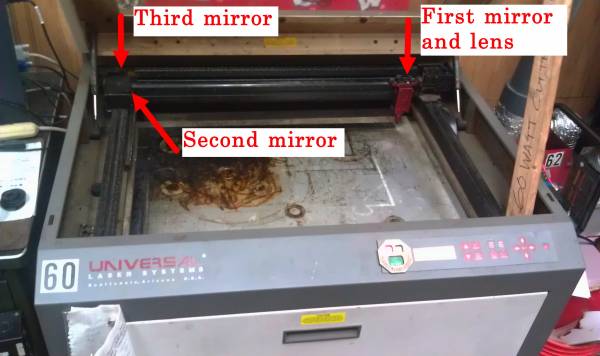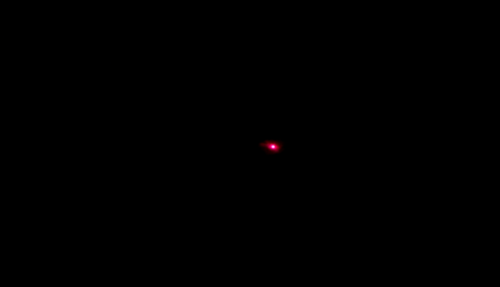User Tools
Table of Contents
Laser Cutter Lens Cleaning HOW TO
Introduction
The 60 watt Laser Cutter needs the lens cleaned to provide optimal cutting power. This tutorial will explain how to clean it.
This HOW TO was originally written on 11/17/2012 and revised on 08/11/2013.
Cleaning
Tools needed:
- Q-tips
- Phillips head screwdriver
- Flat head screwdriver
- Cleaning solution
- Blank sheet of paper
Note that the laser does not have to be turned on in order to clean it!
Lens and first mirror
The laser cutter should be turned off, and you can move the carriage to the center of the cutter to make working on it more convenient.
There are a number of small parts involved, so be careful not to lose any during the disassemble process.
There are a number of thumbscrews holding the front cover on. You should be able to remove them easily with your fingers.
The two bottom screws shown in the first photo above attach to the lens mount. If the cover does not come off easily, try gently moving it from side to side a tiny amount. It is a tight fit and sometimes needs a gentle coaxing. If there is a problem removing it, there might be something wrong. Please find an area champion and let them know. The lens mount can be removed with a small Phillips head screwdriver in order to remove a misaligned cover, but this should be done under the supervision of an area champion.
You can now try to slide the lens mount out by gently pulling it towards you with your fingers. If it doesn't move easily, an area champion can try the following:
Take the small Philips head screwdriver you may have used earlier and use it to gently pry the front edge of the lens mount until it's out far enough for your to get a good grip and slide it out with your fingers. Pull it all the way out and set it down on a clean surface such as the inside cover or a piece of paper.
Now that we have our lens mount and mirror, they're ready to be cleaned!
Note the lens has that discolored spot on it… well, that's a damaged lens, and it should not look like that, which is the reason we need to be careful with the laser, always use the air assist and venting system, and clean the lens after long jobs.
Grab the spray bottle of cleaning fluid, and a Q-tip, and add one drop of cleaning fluid onto one end of the Q-tip. (Very little fluid is needed, please use it sparingly!) Wipe the lens clean on each side using a gentle circular motion being careful not to touch the lens holder or any other surface with dirt on it. Wipe the lens dry with the other side of the Q-tip, again on each side being careful not to touch anything dirty or you will leave streaks of dirt on the lens. Be sure not to leave any streaks or hairs from the Q-tip on the lens. Let it completely dry, and then reassemble everything in reverse order of the disassemble process.
Second mirror
Remove the black rectangular cover from the left side of the carriage.
Once removed, swab the mirror in a gentle circular motion with the wet end of the Q-tip then dry with the dry end. Do not touch the outer portion of the mirror or the mount with the Q-tip. If you are leaving streaks, start over with a new Q-tip. Check that you do not leave any streaks or hairs on the mirror.
When finished, replace the cover and fasten the screw.
Third mirror
Insert a Q-tip into the hole at the back left corner of the machine and swab in a gentle circular motion being careful not to touch the sides of the holder or any other dirty surface.
Check that you do not leave any streaks or hairs on the mirror.
Air Nozzle Cleaning
First, remove the nozzle cone by loosening the thumbscrew on the right side of the nozzle.
Second, using a Q-tip, clean the tip of the cone inside and out. The goal is to remove obstructions or debris that may block the path of the laser.
When done, replace the nozzle and tighten the thumbscrew lightly.
You will need to align the nozzle every time you remove and replace it, so proceed to the next steps below.
Air Nozzle Alignment
If not turned on, you will need to turn the machine on in order to align the nozzle.
Before you power on the laser, remember to slide the carriage all the way to the front left so that when it's powered on, it does the right thing. (The “right thing” is home itself without that terrible grinding noise.)
On the keypad, choose the following from the on-screen menu:
PREFERENCES > DIAGNOSTICS > ALIGNMENT MODE, pressing select after each
Get a sheet of clean, white paper and place it under the nozzle. You should see a small red dot for the alignment laser. When ready, turn the lights off in the room.
With the lights now off, you should be able to see a small red dot and a larger circle. Loosen the nozzle thumbscrew and shift the nozzle left/right/forward/back as necessary to center small laser dot inside larger circle. When done, tighten the thumbscrew again.
Finishing Up
Write down the date & time of the lens cleaning on the log sheet on the front of the laser so people know when it was last cleaned.
Thanks for reading this!
More Notes on Cleaning
The air assist nozzle has been oily and dirty. While I assume that could come from cutting something strange, I'm betting it's because someone had some crap on their hands. Please clean your hands before doing anything with the laser cutters.
The lens has had that coating…you know the one I mean…the foggy, scratchy coating that gets left when you forget to use the air assist while cutting! For the love of god, check, check, and double-check that the air assist is on and functioning. You can destroy a lens in seconds with the cone in place and the assist not running.
This one may surprise you: streaks on the lens when it's been improperly cleaned. The cleaning solution doesn't always completely evaporate. Here's what I do:
- Put one drop of solution on one end of the Q-tip.
- Gently swirl in a circular motion on the lens.
- Switch to the dry end of the Q-tip and swirl some more until the solution has evaporated off the lens.
- The lens should look, more-or-less, crystal clear at this point. Check it before you put it back in!