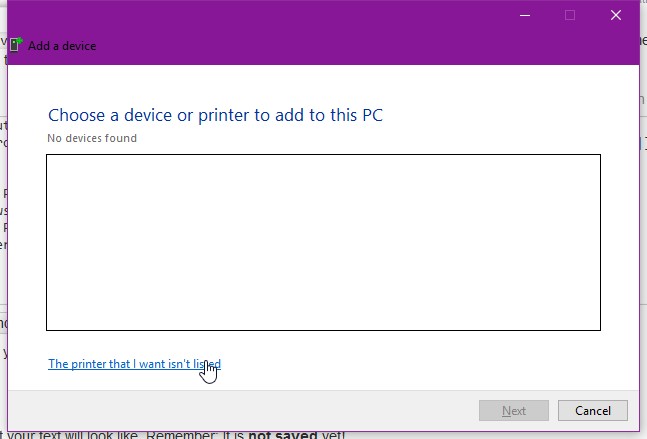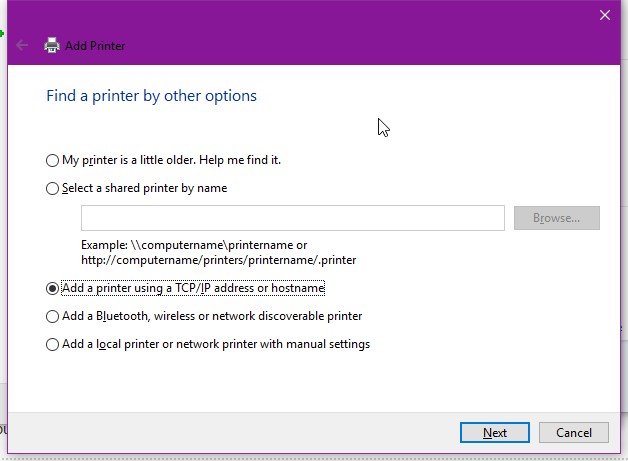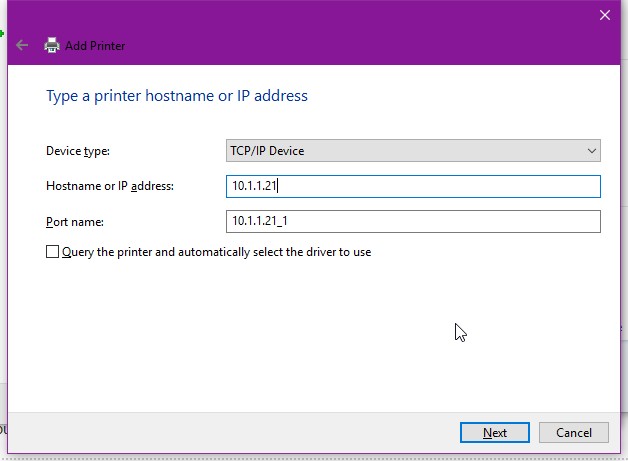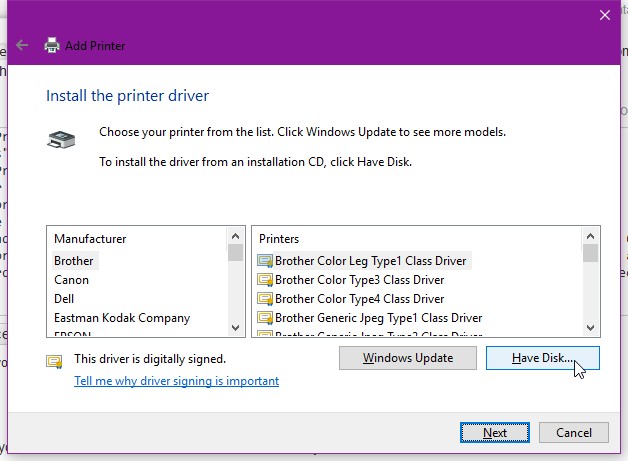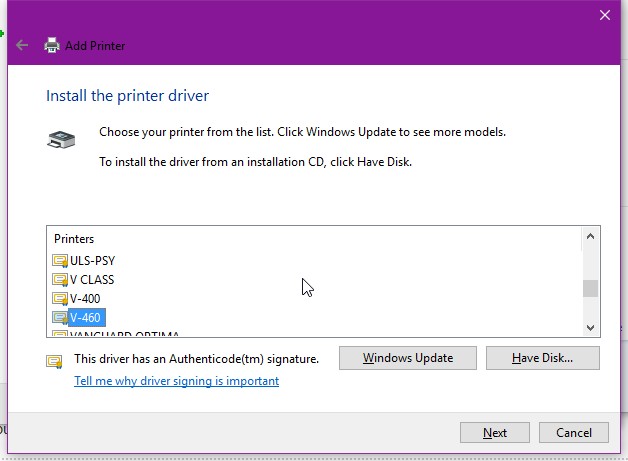User Tools
spacedocumentation:lasercutterdriversetup
This is an old revision of the document!
Installing laser cutter drivers on your personal computer
Download the appropriate V-series ULS drivers on your computer, and uncompress to a directory where you can find it later.
Windows 10 Network Printer Configuration
- Click the “Windows” button, and type “Devices and Printers” and hit enter
- Select Device Type “TCP/IP Device”, and enter the TCP/IP address for the laser cutter you want to configure:
- Use address 10.1.1.21 for the 60 watt, and address 10.1.1.22 for the 50 watt)
- Uncheck “Query the printer and automatically select the driver” checkbox
- Click “Next.” Wait a while…
- Select the appropriate printer model
- Select “V-460” for the 60 watt, select “U25E” for the 50 watt
- Give your printer a name, and click “Next” and you're done.
spacedocumentation/lasercutterdriversetup.1456324402.txt.gz · Last modified: 2016/02/24 14:33 by keithm