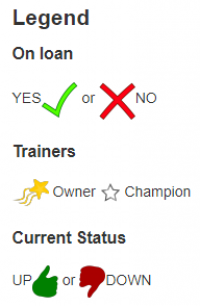User Tools
equipment:cncmogul
CNC Mogul
Pictures
On loan
Trainers
Current Status
Make/Model
CNC Mogul
Specs
Roughly 36“ x 30” build area RotoZip tool
Location
CNC Room
Needed
Updates
History
01/2014 - Arrived at Milwaukee Makerspace - check this date
Operating Instructions
Settings
Notes
- The power switch is on the right side of the gantry
- Drag the toolhead to home before you power on the machine
- Home is at the bottom left of the table
- The computer power button is on the front
- You can load G-Code via a USB drive or using WiFi and connecting to MakerVault (Use extension .ngc)
- If you need WiFi enabled you'll need to type the password (Ask Ed or Steve for the password)
- The icon 'Launch CNC Mogul (Modified Home)' launches LinuxCNC
- There are currently no limit switches, but if you home it at the bottom left it will use soft limits and not drive the gantry off the end (Hopefully!)
- F1 is the soft e-stop button (This is for an “oh shit!” event)
- F2 toggles power to the machine (This allows the current command to complete, so it is recoverable)
- Arrow keys jog X and Y, page up & page down jog the Z
- In LinuxCNC the red rectangle shows the bounds of the work area
- Left mouse button drags, middle mouse button rotates, right mouse button zooms
- Use the 'touch off' feature to set tool head on your stock (touch off sets your 0,0,0)
Documentation
Software
equipment/cncmogul.txt · Last modified: 2019/01/23 20:04 by harveym